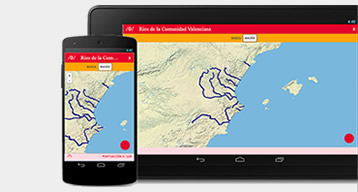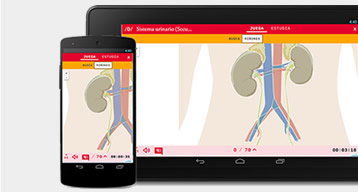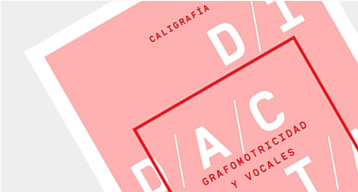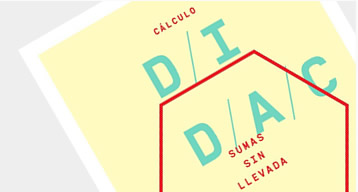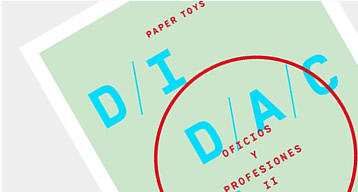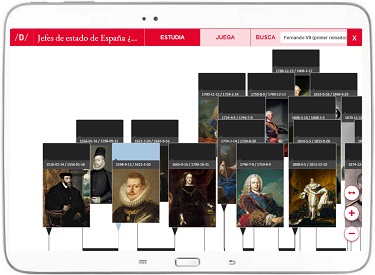You can configure the different layers to display from the icon of the lines, the second one located in the upper right part of the encyclopedia.
By default, the Historical Context and Science layers are displayed. The Historical Context layer is fixed and always remains at the bottom of the timeline.
You can select the layer or layers that you want to appear on your screen by clicking on the box to the left of each category. In addition, you can choose the order in which these layers will be displayed by dragging them with the icon to the right of each theme.
Within each layer you can choose the elements you want to show: either works, authors or both entities at the same time. In the case of the historical context layer, you can choose between rulers, historical events, political, or all.
The lifelines show the duration of the events. In the case of people, the life line ranges from their date of birth to their date of death, while a historical event ranges from the beginning of the event to its end.